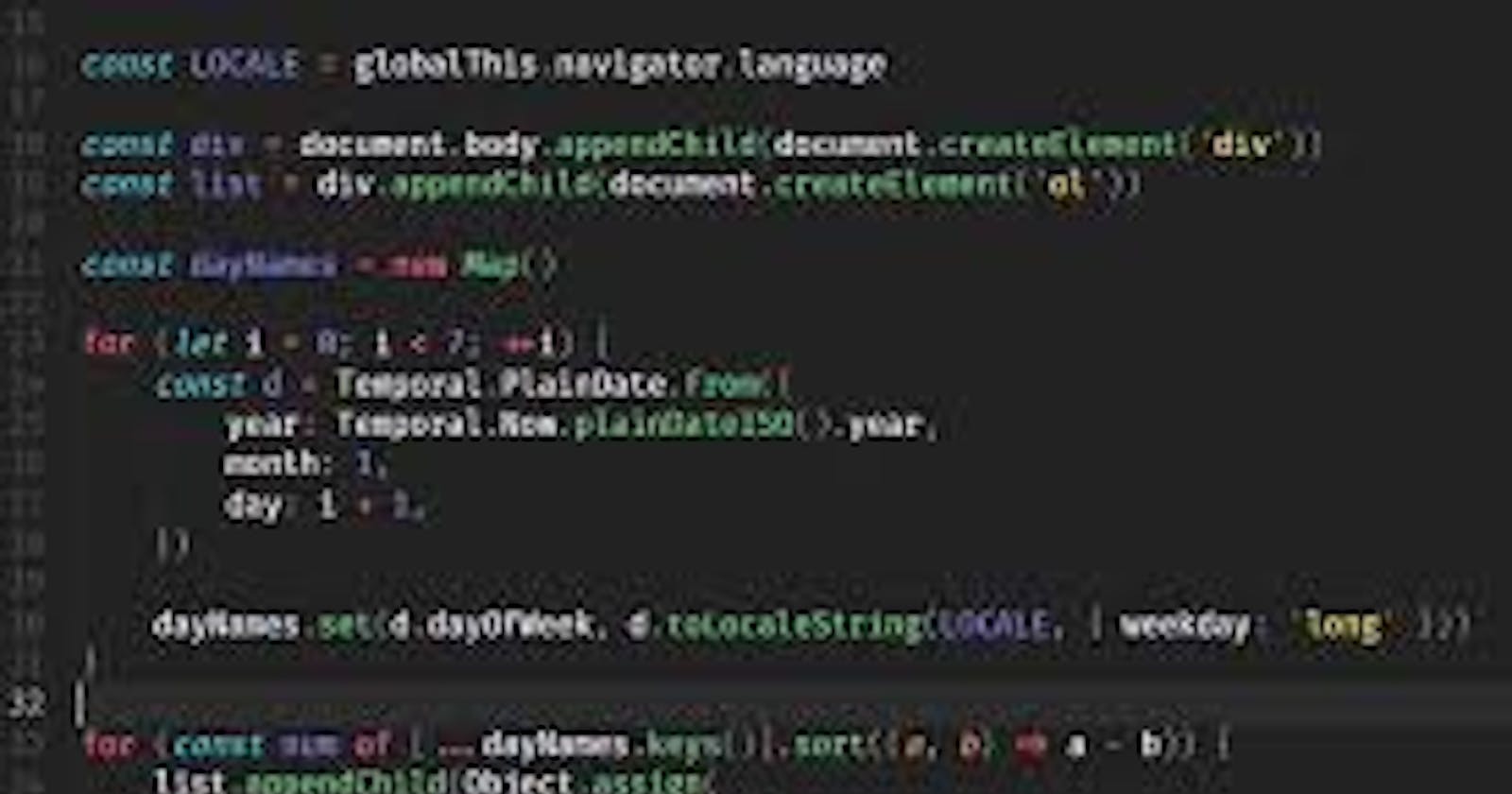Deploying a Django project is an essential step to make your web application accessible to users on the internet. PythonAnywhere provides an easy and straightforward platform for deploying Django projects without the hassle of managing server configurations. In this article, we'll guide you through the process of deploying your Django project on PythonAnywhere.
Step 1: Set Up a PythonAnywhere Account
Create an account on PythonAnywhere.
After signing up, you'll be taken to the dashboard. Click on the "Consoles" tab to open a new console.
Step 2: Clone Your Project
In the console, clone your Django project from a repository using Git. Use the following command to clone the project:
git clone <repository_url>
Step 3: Create a Virtual Environment
- Navigate to your project directory:
cd <project_directory>
- Create a virtual environment and activate it:
mkvirtualenv --python=<python_version> <virtualenv_name> workon <virtualenv_name>
Step 4: create a requirements.txt file
To create a requirements.txt file for your PythonAnywhere project, you can use the pip freeze command to list all installed packages along with their versions and redirect the output to a text file. Here's the syntax:
pip freeze > requirements.txt
This command will generate a requirements.txt file in the current directory that contains a list of all the installed packages and their respective versions. You can then use this file to install the same dependencies in another environment or to deploy your project on PythonAnywhere as shown in step 5 below.
Step 5: Install Dependencies
Install the project dependencies using pip:
pip install -r requirements.txt
Step 6: Configure Database Settings
Open your project's settings.py file and configure the database settings according to the PythonAnywhere environment. Use the following settings for MySQL:
DATABASES = { 'default': {'ENGINE': 'django.db.backends.mysql','NAME': '<database_name>','USER': '<username>','PASSWORD': '<password>','HOST': '<your_username>.mysql.pythonanywhere-services.com', 'PORT': '3306', } }
Step 7: Static Files and Media
Configure the STATIC_URL and MEDIA_URL in your settings.py:
STATIC_URL = '/static/'MEDIA_URL = '/media/'
Step 8: Collect Static Files
Run the following command to collect static files:
python manage.py collectstatic
Step 9: Configure WSGI File
In your PythonAnywhere dashboard, go to the "Web" tab and create a new web app.
In the "Code" section of the web app configuration, set the "Source code" to your project directory.
Modify the
wsgi.pyfile to include the PythonAnywhere path:
import sys path = '/home/<your_username>/<project_directory>'if path not in sys.path: sys.path.append(path)
Step 10: Configure Virtual Environment for Web App
In the "Virtualenv" section of the web app configuration, select the virtual environment you created earlier.
Step 11: Set Up Static Files and Media
In the "Static files" section of the web app configuration, add the following mappings:
URL:
/static/Path:/home/<your_username>/<project_directory>/staticURL:
/media/Path:/home/<your_username>/<project_directory>/media
Step 12: Reload the Web App
After completing all the steps, click the "Reload" button in the web app configuration to apply the changes.
Step 13: Access Your App
Your Django app should now be accessible at http://<your_username>.pythonanywhere.com.
Conclusion
Deploying a Django project on PythonAnywhere offers a user-friendly solution for hosting web applications. By following this step-by-step guide, you can successfully take your Django project from development to a live, production environment.
This tutorial covered the basic steps, but remember that depending on your project's complexity, additional configurations and optimizations may be necessary for a smooth deployment.
For more of this: please follow me on Twitter(X); https://twitter.com/EngrNath3